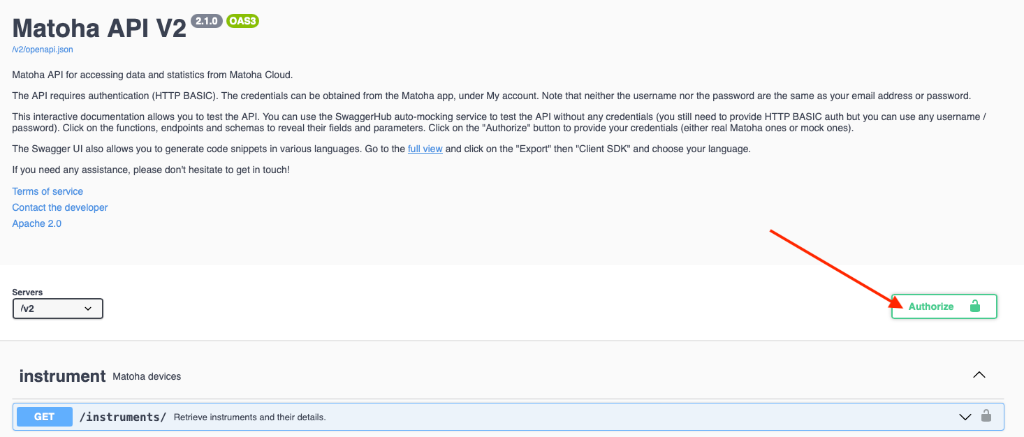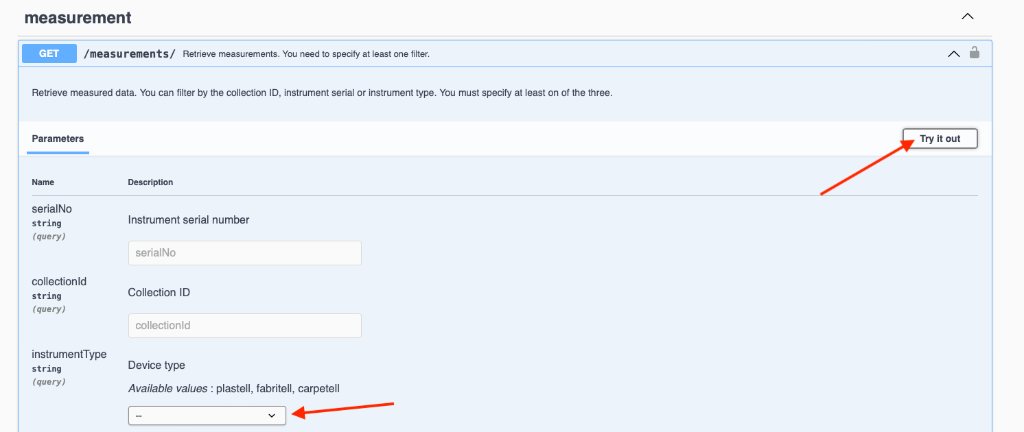Using our Data API
With our app, you can save and export measurements. However, sometimes you need more advanced access than this. For instance, if you would like to perform the export in an automated way.
For this reason, we have created a data access API (application programming interface). It allows you to access data using scripts and obtain detailed insights into your processes.
The documentation and source code examples can be found here.
The Data API is currently provided free of charge but we reserve the right to make it subject to a (reasonable) paid subscription agreement in the future, as we develop our Cloud interface. For further information, please contact us with the details of your planned use - we might be able to give you guarantees of perpetual free use depending on your use case.
A quick tutorial
Step 1 - Obtain API credentials
Please open our app, then click on My account and you should see the screen as per the screenshot below. Please press the "Generate API key" button and then use the yellow copy buttons to copy the credentials from the app. Anyone with the access to your user ID and API key will have access to your data so please keep it secure! If you are yet to purchase a device, please contact us for demo credentials.
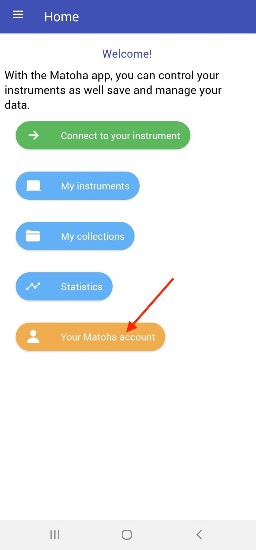
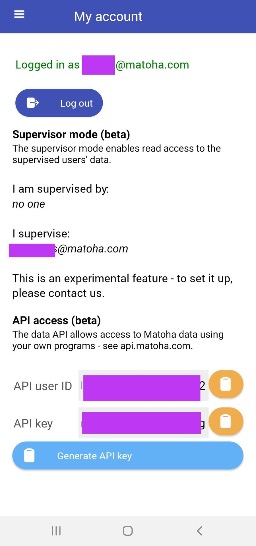
Step 2 Try out API demo
Please visit https://api.matoha.com . There, click on "Authorize".
Then, scroll up to find the "BasicAuth" section. Fill in your API credentials and click Authorize.
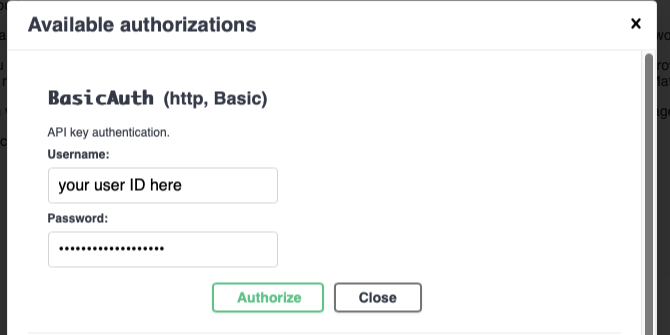
Then, scroll down to the data type you wish to retrieve. For instance, to get the measurements, scroll to /measurements. Click on "Try it out".
There are various parameters you can adjust - for instance in case of measurements, you need to select the device type as highlighted above.
Finally, click on Execute. The response of the API will be shown, as well as the URL you can copy to your application, such as PowerBI (cyan arrow in the screenshot below).
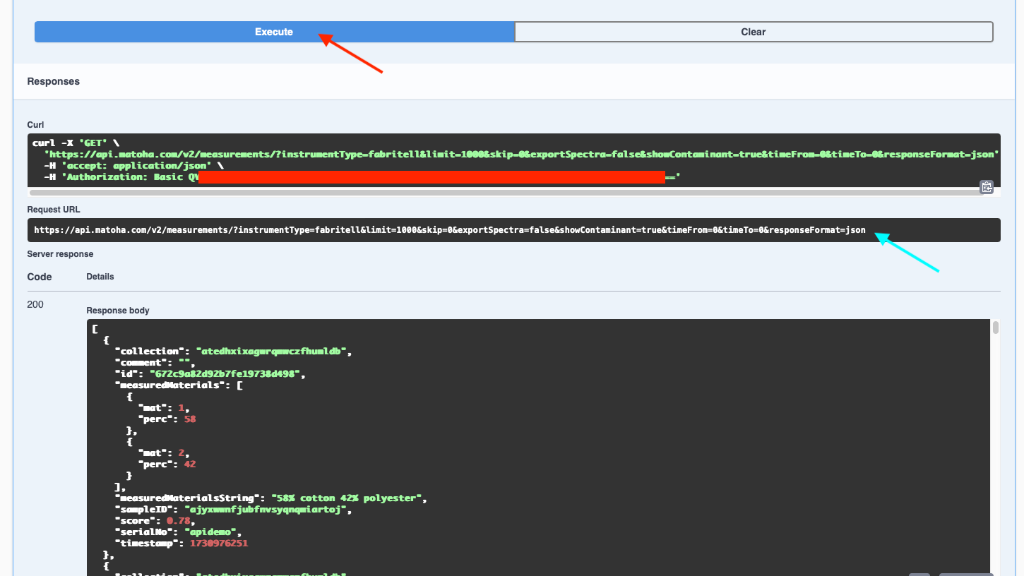
Any questions? Please do get in touch, we would love to help you!